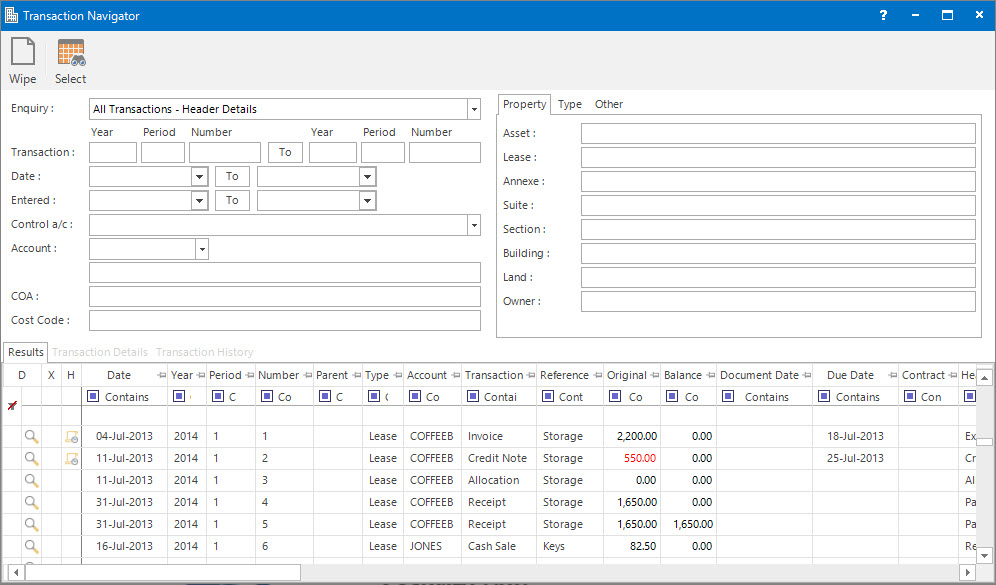
Menu
| Transact | > | Transaction Navigator |
Mandatory Prerequisites
There are no Mandatory Prerequisites related to accessing the Transaction Navigator application.
Screenshot and Field Descriptions
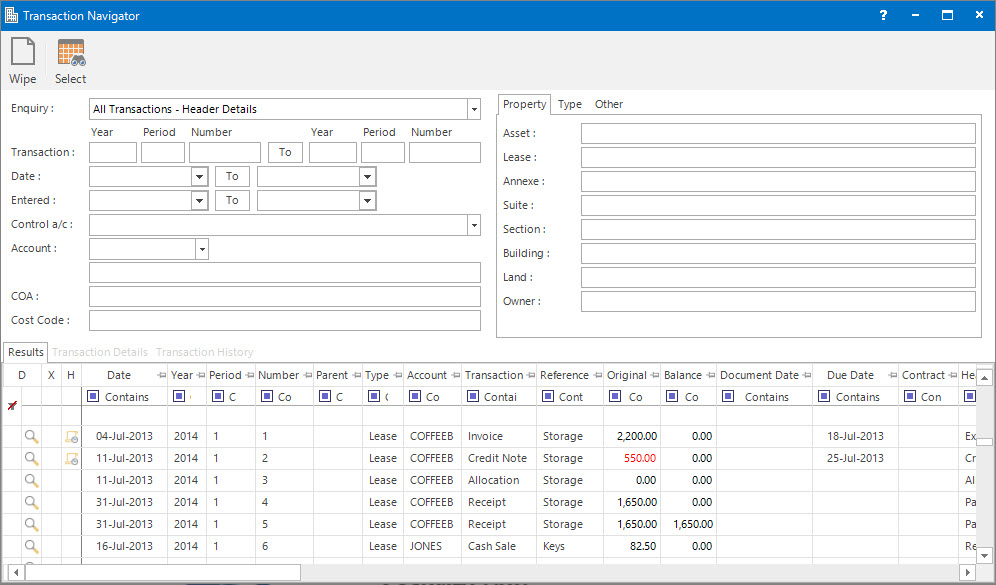
Enquiry: this is a drop down list of the different types of searches that can be done. Different fields on the screen will be available based on this selection. The options are:
- All Transactions - Header Details - this allows searching on fields that are part of the header of the transaction.
- All Transactions - Line Details - this allows searching on the fields that are part of the transaction lines that make up the transaction.
- Tenant/Landlord Invoice/Credit Note - this allows searching on the Parent number associated with Tax Invoices and Credit Notes.
Transaction: this is the transaction Year, Period and Number range to search for.
Date: this is the transaction date range to search for.
Entered: this is for searching on the date the transaction was entered into the system.
Control a/c: this is a drop down list of Debtor/Creditor Control Accounts to search for. If an item is selected, only Invoices and Credit Notes will be returned in the results as other transaction types do not contain these Control Accounts in their Header record.
Account: this is a drop down list of account types to search for. Select a value from the list and the appropriate search field will be displayed.
COA: this is the Chart of Accounts to search for.
Cost Code: this is the Cost Codes to search for.
Property - Asset, Lease, Annexe, Suite, Section, Building, Land, Owner: these are the Property values to search for.
Selection Results table: this displays the transactions found from the search. The following columns indicate if there is extra available information to view for the transaction:
- [D] - the Transaction Details indicator will show if transaction line item details are available to view. Click the row then select the Transaction Details tab to view.
- [X] - the Cross Referenced Transaction indicator will show if the transaction is allocated to another transaction.
- [H] - the Transaction History indicator will show if there are transactions allocated to it. Click the row then select the Transaction History tab to view.
Double clicking a row will do different things based on the column the cursor is on:
- [D] - if the indicator is showing then the Transaction Details tab will display.
- [X] - if the indicator is showing then the cross referenced transaction will display in the Results tab.
- [H] - if the indicator is showing then the Transaction History tab will display.
- In all other cases the transaction will be opened in its entry screen.
Screenshot and Field Descriptions: Type Tab
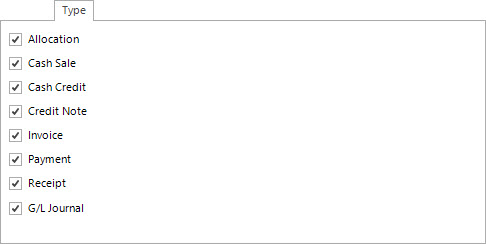
Transaction Types: this is the transaction types to search for.
Screenshot and Field Descriptions: Other Tab
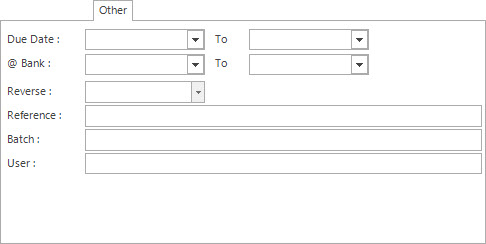
Due Date: this is the transaction due date range to search for.
@ Bank: this is the transaction banked date range to search for.
Reverse: this is a drop down list of On-Charge status types to search for.
Reference: this is the transaction reference text to search for.
Batch: this is the transaction batch value to search for.
User: this is for searching all the transactions entered by a User.
How Do I : Search for and Navigate to a Transaction
As there will be many transactions in the database it is best to enter values in as many search fields as possible before clicking the Select button.
How Do I : Search for Transactions on a Tax Invoice / Credit Note
Transaction Navigator is associated with the following Topics: